Visualize, Analyze, Succeed with Power BI

Power BI stands as a vital tool for data-driven decision making since its release by Microsoft in 2014. Companies make better decisions when their employees use data daily, beyond just leadership’s high-level choices.
This complete guide will help you master Power BI Desktop and grow from novice to dashboard expert. Power BI dashboards serve as powerful visualization tools with an accessible interface to view your information. The platform supports dataset uploads up to 10 GB. Power BI training helps you grasp what drives your metrics. The key influencers visual shows how specific factors affect business outcomes. To cite an instance, visual data shows that a 13.44-month increase in customer tenure makes lower ratings 1.23 times more likely.
This piece takes you through everything – from simple installation to building sophisticated dashboards. You’ll learn to analyze data from traditional databases, cloud platforms, and online services. The skills you gain will help you understand product performance, shape marketing campaigns, and study customer participation.
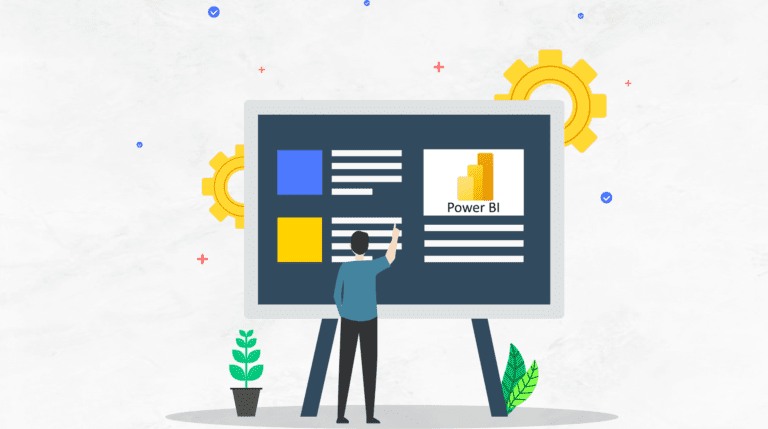
Getting Started with Power BI
Power BI opens up endless possibilities in data analysis. Let’s explore what this powerful tool offers and how you can use it effectively.
What is Power BI and why it matters
Power BI is Microsoft’s detailed business analytics platform that turns raw data into meaningful insights. This complete solution combines software services, apps, and connectors to convert different data sources into coherent, visually immersive, and interactive insights.
The Power BI ecosystem has three core elements:
- Power BI Desktop – A free Windows application to build and design reports
- Power BI Service – The online SaaS (Software as a Service) platform to view and share reports
- Power BI Mobile – Apps to access dashboards and reports on mobile devices
Power BI’s value comes from making data analysis available to everyone. Analysts create reports in Power BI Desktop, and business users can interact with that content through the Power BI service. This helps organizations build a culture where evidence-based decisions shape every level of operation.
Installing Power BI Desktop
You can download Power BI Desktop for free to create reports. Microsoft gives you two installation options:
- Microsoft Store installation – This method gives you automatic updates, smaller download sizes for updates, and needs no admin privileges.
- Direct download – You can get this from Microsoft’s download center if you prefer manual installation.
Power BI Desktop needs Windows 10/11 or Windows Server 2016 or later. Your system should have 2 GB of available RAM (4 GB works better) and a display resolution of at least 1440×900. Mac users need Windows through virtualization software since Power BI Desktop works only on Windows systems.
Understanding the Power BI interface
Power BI Desktop shows a welcome screen that lets you get data, access recent sources, or open existing reports. The main interface has several key parts:
The workspace splits into three primary views, which you can access through icons on the left:
- Report view – The default canvas to build visualizations
- Data view – Shows data in table format, like Excel
- Model view – Helps establish relationships between datasets
The top has a familiar ribbon interface with tabs like Home, Insert, Modeling, and View—similar to other Microsoft tools. You’ll place visualizations on the central canvas. The right side has three important panes: Visualizations (to create and customize visuals), Fields (showing available data fields), and Filters (to filter data).
Power Query Editor gives you powerful tools to clean and shape your datasets before visualization. You can access it while transforming data.
Learning the Basics: Your First Power BI Report
You’ve installed Power BI Desktop, and now it’s time to build your first report. The simple process involves three key steps: importing data, creating visualizations, and working with sample datasets.
Importing and transforming data
Your first Power BI report starts with data import. The Power BI Desktop home tab offers a Get Data option to connect with Excel files, databases, or web pages. You’ll see two options after selecting your data source: Load for direct import or Transform Data when you need to clean it first.
The Transform Data option launches Power Query Editor, which helps shape your datasets effectively. This powerful tool lets you rename columns, remove unnecessary rows, replace values, change data types, and combine queries. The Applied Steps pane records each transformation step, so you can track and modify your data cleaning process easily.
Creating your first Power BI visualization
Your data preparation sets the stage for creating visualizations:
- Simply select a field from the Fields pane or drag it onto the canvas
- Power BI automatically creates an appropriate visualization based on the data type
- Use the Visualizations pane to change the chart type if needed
A numeric field like Sales generates a column chart automatically, while geographic fields create map visualizations. The Format icon helps you customize titles, colors, and other formatting options.
Using Power BI tutorial datasets for practice
Microsoft offers several official sample datasets that help you learn Power BI. These include the Sales & Marketing Sample, Financial data samples, and the Adventure Works dataset. Each dataset comes prepared with clean data ready for visualization.
You can download these samples from Microsoft’s documentation site or find them in the Power BI service’s Samples section. These curated datasets help you understand data relationships and visualization techniques without dealing with raw data preparation.
Going Deeper: Intermediate Power BI Skills
You’ve learned the simple concepts of Power BI, and now it’s time to raise your expertise. Let’s learn about intermediate features that reshape simple reports into powerful analytical tools.
Working with relationships and data models
Data analysis in Power BI depends on understanding relationships. Power BI detects relationships automatically between multiple tables, and you can create them manually too. The cardinality types include one-to-many (most common), one-to-one, and many-to-many. The cross-filter direction shows how filters flow between tables either in one direction or both ways (bi-directional).
Using DAX for calculated columns and measures
Data Analysis Expressions (DAX) helps you add custom calculations to your data model. The system stores calculated columns in memory and evaluates them at row level. These columns work best for values in slicers or axis labels. Measures calculate at query time based on the current filter context. They excel at aggregations like sums or averages in your report values area.
Exploring Power BI visualization types
Power BI comes with many visualization options:
- Simple charts (bar, line, pie)
- Advanced visuals (decomposition tree, key influencers)
- Specialized displays (KPIs, gages, maps)
Creating interactive reports with slicers and filters
Users can interact with data directly through slicers, which act as on-canvas filters. These come in different styles lists, tiles, or dropdown menus and sync across multiple report pages. Report consumers can highlight specific data points without changing the report’s underlying structure.
Becoming a Dashboard Expert
Polished Power BI dashboards represent the last phase of data visualization. Power BI dashboards differ from reports by offering single-page overviews that let users monitor key metrics at a glance.
Designing a Power BI dashboard from scratch
The dashboard creation starts with pinning visualizations from your existing reports. You can pin visuals by hovering over them in the Power BI service, clicking the pin icon, and selecting a dashboard. Individual visuals or complete report pages can be pinned – the latter creates “live” tiles that stay interactive on your dashboard. Note that some report formatting elements like borders, shadows, and conditional formatting won’t carry over to dashboard tiles.
Best practices for layout and user experience
A dashboard works best when it emphasizes clarity and purpose. Critical insights should appear at the top where users look first. The information needs logical organization – high-level KPIs at the top, supporting charts in the middle, and details at the bottom. White space helps create balance and reduces visual clutter. The dashboard should fit on a single screen without scroll bars.
Using up-to-the-minute data analysis
Power BI lets you update dashboards in real time through streaming datasets. Azure Stream Analytics processes data from IoT devices or social media to make this possible. The Power BI REST API offers another option to push data directly into streaming datasets. Your visuals update automatically as new data arrives, which creates dynamic dashboards that track time-sensitive information without manual updates.
Publishing and sharing dashboards
The sharing process starts when you select “Share” from navigation and fill out recipient details. Your recipients need a Power BI Pro/Premium Per User license unless the dashboard sits in a workspace with Premium capacity. On top of that, it lets you control access levels through “More options” and “Manage permissions”. You can add or remove direct access as security needs change.
Embedding dashboards in apps or websites
Your dashboards can live inside internal web portals or applications through Power BI’s embed features. The website embedding process requires you to select “Embed report > Website or portal” to get secure embed code or an iframe. This method keeps all item permissions and row-level security while offering no-code embedding options. Custom applications can use the Power BI REST API with authentication tokens for secure access. Teams often embed reports in Microsoft Teams to streamline discussions and keep everyone in one application during meetings.
Conclusion
Power BI is a game-changer that helps anyone make evidence-based decisions. This piece takes you through the complete trip from simple installation to creating sophisticated, interactive dashboards.
You now know how to connect to data sources, transform raw information, build compelling visualizations, and share insights across your organization. These skills work together to create a cohesive data storytelling process.
Becoming skilled at creating dashboards takes practice. The time investment pays off when you quickly answer complex business questions through your visualizations. Power BI makes data analysis accessible to more people. Team members at all levels can learn about data without specialized technical knowledge.
Note that great dashboards put clarity before complexity. Your most effective work will focus on answering specific questions rather than showcasing every available feature. Your audience needs practical information they can understand quickly.
Start small with your first projects. Once you feel confident, you can add advanced features like DAX calculations, immediate streaming, and embedded analytics. Power BI keeps evolving with regular updates, so your learning will continue beyond this piece.
Data visualization skills are vital in any discipline today. The skills you’ve developed through this tutorial will help you succeed whatever your specific field or role. Knowing how to turn complex datasets into clear visual stories will make you valuable to any organization.
📞 Call us at: +61 432 913 392
📧 Email: info@ravenlabs.com.au
🌐 Visit: Raven Labs






